Until January 31st, Toon Boom is giving away free copies of Flip Boom Doodle.
Flip Boom Doodle is an introductory animation package, designed to make it easy to create animated content on both Mac and PC platforms.
The target audience for the software is young children who wish to learn to animate. However, seeing as it’s normally $29 US, I decided to give it a go.
Quick Test and Demo:
I downloaded my copy this morning after filling out the registration form and receiving the registration key via email.
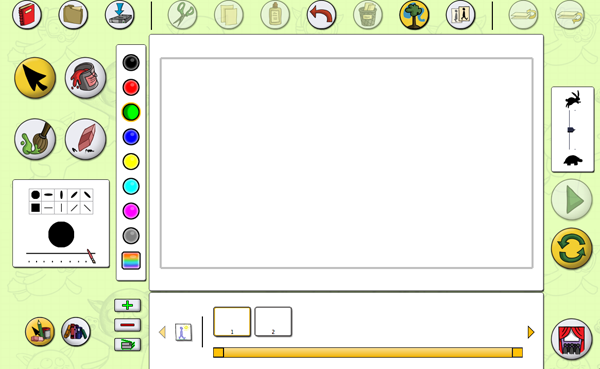
On the face of it the software looks simplistic, and the interface is brightly coloured with large bright icons designed to appeal to small budding animators. On the other hand, the package does include essential drawing and animating tools, including a ‘Draw Behind’ tool.
Features:
Drawing Tools:
- Select tool
- Brush tool
- Eraser tool
- Templates
- Adjustable line width
Editing Tools:
- Cut/Copy/Paste tool
- Undo tool
- Bring to Front tool
- Send to Back tool
Animating Tools:
- Play button
- Add/Copy page
- See previous drawing
- Draw Behind tool
- Drawing slider
Sharing Tools:
- Print drawings
- Save as movie
- Upload on iPod
- Upload on YouTube
- Share on Facebook
Free tutorial templates are included so that beginners can play around with the software before beginning to create their own projects from scratch if they wish.

Things to note:
– Frame rates are set for you at three speeds:
- Slow = 6 frames per second
- Medium = 12 frames per second
- Fast = 24 frames per second
Templates or Assets?
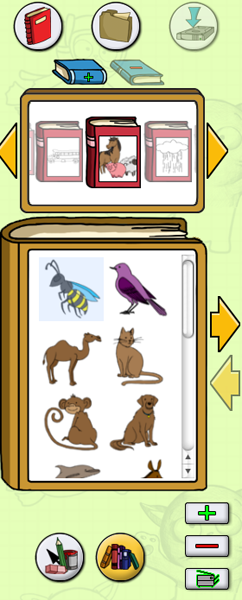
Templates can be toggled through and then browsed in a ‘book’. You can even add your own ‘Collection’ of re-usable assets by clicking on the blue book icon with the ‘+’ sign. The number of assets in each collection is limited, but all are useful for general situations. Some assets in each collection are not coloured, so you can choose what colour you would like your asset to be. All pre-coloured assets are also fully editable with the drawing tools.
The Tools
Paintbrush
The Paintbrush tool is very nice to use. When I tried the software I did not have my drawing tablet handy, but found even using the trackpad on my laptop produced a nice result.
Layers?
There are no ‘layers’ with which to organise your work in Flip Boom Doodle, but in the top right-hand corner of the workspace you will see two buttons:

The button on the left allows you to click on an asset and bring it to the front, while the button on the right will send an asset to the back. Simply click on the asset you wish to send forwards or backwards with the arrow tool to select it and then then the ‘Bring to Front’ or ‘Send to Back Button’
Draw Behind
At the top of the workspace, click the icon with the image of a tree and a blue paint-stroke behind it. When you use the paintbrush with this option turned on, it will appear that you are painting normally, until you finish your stroke, whereupon the stroke will pop behind your existing drawing.
That’s as far as I have got with the software today. I have to say that if you’re looking for a quick and free animation software option, I would download this package and try it out. The tool-set is limited, but that’s to be expected. It is fun to play with however, and I would recommend Flip Boom Doodle to anyone who is just starting to learn the basics of animation and wants to test their skills.
Last of All…
I have been trying out some screen capture software, so here is a very quick basic demonstration video. Hopefully I will get better at these as I do more of them!